Apple computers are almost studio ready right out of the box. There is very little required from the user in terms of optimization.
- Enable secondary click in Mouse Preferences
- Disable Natural scrolling direction in Mouse Preferences
- Set scrolling to without inertia in Universal Access>Mouse>Mouse Options
- Change show spotlight from CMD+Space to Option+Space in Keyboard>Keyboard Shortcuts (so you don’t conflict with Pro Tools recording shortcut)
- Disable Put the hard disk(s) to sleep when possible in Energy Saver preferences
These are just some of my own suggestions.
please note, this article was originally written for OSX 10.7 but has been updated over the years and should be considered almost entirely up to date.
My friend Randy Coppinger posted on ProTools and Spotlight Indexing today, advising to disable the Indexing service because it could interrupt long recordings.
I personally use spotlight more than the dock or desktop shortcuts so I don’t think I could live without that. I’m not a Pro Tools user anymore and I have not had any issues with spotlight. If Pro Tools is your DAW, why not test your system with and without spotlight.
Backups
Randy’s advice reminded me of back when I was using Pro Tools and while doing long test records it would often stop after an hour of recording. It turned out to be that Time Machine was trying to backup the files that were still recording.
Switching Time Machine to OFF and doing manual backups after recording solved the problem. This was a few years ago.
On my new iMac I use Gobbler to backup my audio projects off my external firewire drive and Time Machine with a USB2 drive dock to backup my important files on my system drive. Both of these require minimal thought and effort, once configured are completely automatic.
Have a backup plan, no one wants to hear your sad story about losing a year of work on an album because you didn’t backup.
I highly recommend taking some time to set up your Time Machine options to keep the backup from filling up with unnecessary files. Things like Melodyne transfer files, temp files, the trash, dropbox (since it is already backed up to the cloud). Details below.
- Recording Drive (backed up separately)
- ~Trash (this is a hidden file)
- ~/Library/Audio/Apple Loops (that overused junk that comes with Garageband and iMovie)
- ~/Library/Caches (system and application temp files)
- ~/Music/Celemony (Files generated by Melodyne)
- ~/Downloads (usually this is recently downloaded installers and unsorted documents)
- ~/Dropbox (duh, this is already in the cloud)
- ~/Music/Garageband (don’t exclude if you actually use Garageband)
- ~/Music/iTunes (don’t exclude if you actually use iTunes)
- ~/Desktop/TEMP (I use this folder for REAPER’s peak files and auto-backups, this is automatically emptied weekly)
**********
[update – March 5 2012]
**********
Computer Sleep
After some testing of the Energy Saver preferences on my iMac I noticed that firewire devices can start acting weird coming back from sleep. I have a firewire interface and hard drive chained. If the computer goes to sleep these are disconnected. When I wake the computer they reconnect but a couple of times in the past week things just don’t work right after waking.
- DAW freezes when loading
- Contents of hard drive hidden/inaccessible
There are two solutions
1. Log off / restart. OR
2. Unmount drive, power cycle audio interface (off, wait, on).
The drive should remount automatically and be back to normal.
There is one way to prevent this:
- Set Computer Sleep to Never in Energy Saver preferences.
Safely unmounting hard drives
I’m including this info because I don’t want you to ever say no one told you this. This applies to any removable storage device – iphones, ipods, cameras and memory cards.
If you are using external hard drives for audio and backup (you should be!), you have to correctly unmount the drive volume from the system before turning off or disconnecting. If you don’t the whole drive can become unusable. You really don’t want that.
To unmount the hard drive first make sure any transfers etc are completed, then right-click the drive icon and select Eject. Alternately you can drag the drive icon to the trash bin, you’ll see the trash turn to the eject symbol.
It is now safe to turn off the drive.
This used to be a big deal for Pro Tools users a few versions back. If PT was still open when the drive was ejected from OSX, the drive would still be attached to Pro Tools. When the user turned off the drive it was like playing Russian Roulette. I had a few friends kill drives this way while in school. To my knowledge, this bug was fixed.
External hard drive doesn’t mount
OSX usually detects new hard drives within a few seconds. If you connect an external drive but it doesn’t appear in Finder within a minute, see if it appears in Disk Utility.
If it does, check that it is readable by OSX and attempt to mount it.
If it doesn’t: DO NOT turn it off or unplug it, just restart the Mac with it still connected.
If it still doesn’t after a restart, turn off the computer and try the drive in a different case, dock or different computer.
Incorrect Memory Card Capacity
If you use SD or other removable flash memory in your camera or portable recorder, you may run into the problem of not being able to add more recordings/photos to the card but there should be lots of space left. This is because removing files doesn’t always clear up space. The files are still saved in the trash bin. Connect the card to the mac and empty the trash. That should fix it. The alternative is to reformat the card.
**********
[update – January 26 2013]
**********
Unplug your iPhone
I’ve experienced brief audio glitches recording in REAPER while my iPhone 4 was connected through USB cable.
**********
[update – February 2 2015]
**********
There are already enough distractions once you get into your DAW. Mavericks and Yosemite have an annoying notification system you might want to disable. I turn off everything except for Calendar and Reminders.
Yosemite also had a nasty update to the Spotlight feature. When I first upgraded it took a long time to rebuild the index, that is to be expected, but it was almost useless for 2 days. I use Spotlight a lot. For me it’s the fastest way to launch apps. If you need it to work like older versions of OSX and bring up the right results quickly, then disable all this junk below.
Also, in the Privacy tab, add your backup drive to the exclusions list.

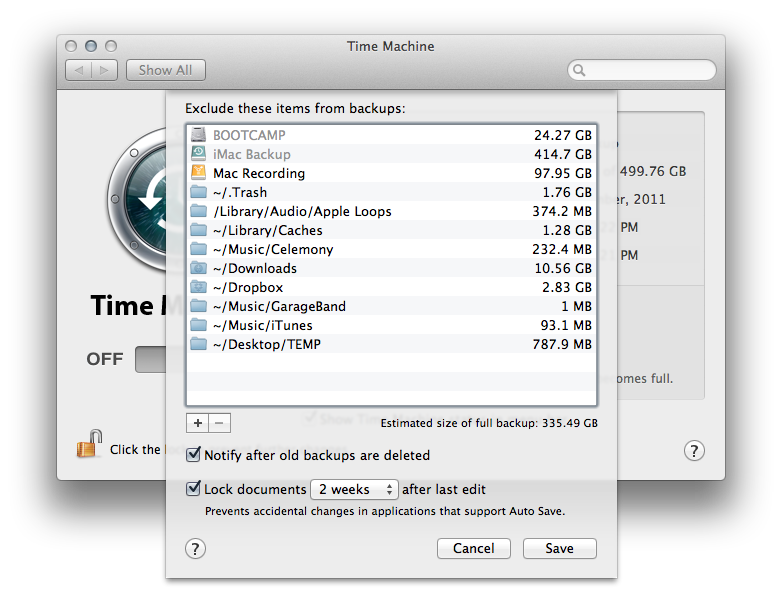
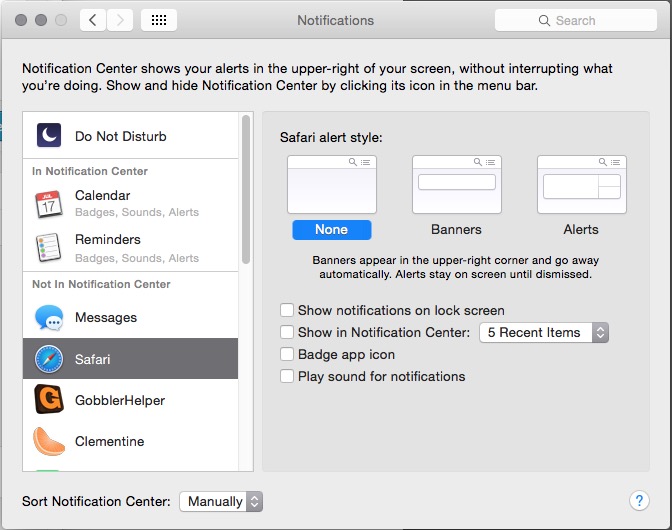
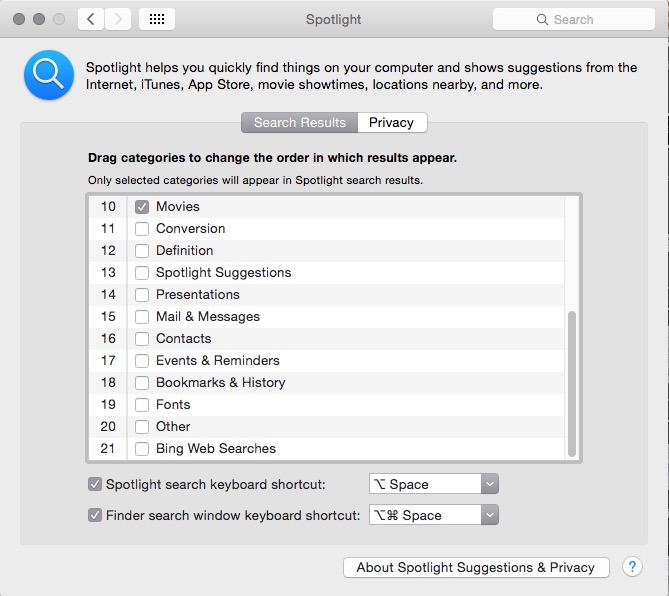
RT @theaudiogeek: New on AGZ: OSX Optimization for Audio http://t.co/QHpjknAi (inspired by @randycoppinger)
If you use a trackpad with Lion, the “Secondary click” options can be found under the Point and Click tab of trackpad preferences, and “Scroll direction: natural” under the Scroll & Zoom tab. Both are default settings in Lion.
I actually like Natural Scrolling.. Took a w hile to get accustomed to it but now it just feels natrual to me.
Turning off automated backups etc is excellent. Plus turning off anything that is automated or runs in the background that is unnecessary. Things like Spotify, Quitting fully iTunes, Quitting or turning of some sync tools that syncs data between the MAC and the cloud or other hardware.
Also close anything that might distract such as mail etc.. In fact, if you dont need it, turn off Networking temporarily.. It will give you a few more CPU cycles and stop those anoying network/internet apps from tempting you.