RX3 is the latest version of the magic audio repair software from iZotope. I’ve had a few weeks to play with RX3 standard and I’m pretty impressed with the new features.
RX is a suite of audio repair tools made by iZotope, who also make several popular plugins such as Ozone 5, Nectar, Alloy, Trash, and Stutter Edit. RX is a standalone application as well as a set of plugins you can use in any daw.
When you load a file in RX you can view the spectrograph or the waveform or a mix of the two. Editing within RX is a bit like editing images. You can make selections on the frequency axis or time, both or use brush, lasso and magic wand tools to isolate any noise you want to remove.
Within RX there are several processing modules, Declip, Declick & Decrackle, Remove Hum, Denoise, and Spectral Repair. These modules are the ones available as separate plugins in your DAW.
There are also more utility modules for simple gain change, eq, spectrum analysis.
One of the great new features in RX3 is VST or AudioUnit plugin support. There is a catch with that though. RX is a 64 bit application so your plugin options is limited unless you force it to open as 32 bit.
Theres a lot of stuff to love about iZotope RX, especially in the latest version. The tools are both intuitive and powerful and there have been very few audio issues I haven’t been able to overcome with this software. All the processing is non-destructive with full undo history that is actually saved along with your exported audio files. One of the new additions to RX is project tabs, so you can open up several files to work on in separate tabs within RX.
The results of processing with RX are almost too good to be true, it’s pretty amazing how cleanly you can remove hum, broadband noise, clicks and anything else.
Examples
I think the best way to explain this is with some before and examples.
The most obvious test is to reduce excessive noise floor from a mic or signal chain.
Here is some electric guitar recorded with a bit of hum.
I make a time selection around some of that hum, then I bring up the Denoise module and click learn to load the noise profile, the hum, into the module.
Keeping everything else at default I’ll hit process for 12dB of noise reduction. And here’s how it sounds.
Recently I used RX on a mastering project that was a full set from a wedding cover band. The first few songs had several feedback interruptions that can be easily removed with RX.
Here is a clip of the problem audio
You can hear several short squeals of feedback. There’s also a rogue bongo tap we can take out.
The feedback is plainly seen as bright orange horizontal lines in the spectrograph. I’ll use the brush tool to draw my selection over the feedback, then I might use spectral repair in attenuate mode or simply hit the delete key, or a combination. For this it was a bit of both for the best results.
To remove the bongo hit I used spectral repair in Partials + Noise mode.
Here’s how it sounds after repair with RX
Workflow
When I’m working in REAPER I am using the RX plugins in most sessions. The Declip and Declick modules are the ones I use most when editing and mixing. Sometimes I run them on the entire track and sometimes as realtime item fx if there are only a couple problem spots. The declip module is useful for repairing flat topped waveforms, I’ve used it on voice, bass, guitars, organ and occasionally on drums. The Declick module can help hide bad edits, crackling distortion and the new thump mode is helpful on P-pops when a high pass filter isn’t working.
For bits of audio with serious problems I have a key command in REAPER to make a copy of that section of audio, and open it in RX. I do the spectral editing, save as and then replace the item in the timeline. For me this is a great workflow.
Tips & Tricks
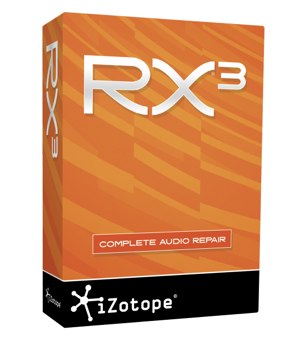 I have a few random tips for working with RX.
I have a few random tips for working with RX.
The Declick, Remove Hum and Denoise modules have the option to output just what is being removed, this is really helpful for tweaking the controls to reduce artifacts before you commit the edit.
You can click and drag or mouse-wheel over the frequency rulers to adjust scale and zoom. Double click to reset.
When you take a file out of your mix you’re back to hearing the raw audio, sometimes it’s hard to hear the issues without compression, or at least without a volume boost. My solution is to use the gain module for a 6 or 12dB boost, but the trick is to only preview with the boost. Alternately you can bring in a compressor or limiter with the plugin module and preview it through that.
The last tip is to learn the key commands for zooming and the tools so you can work more efficiently. At the very least remember that T is for Time Selection, B is for Brush. Delete key will shuffle edit a time selection and alt+S will silence it.
Recommended without hesitation
RX seems like a highly specialized piece of software, but the reality is, it’s incredibly useful whether you’re mixing, mastering, making podcasts or doing field recordings. If you work in post production, this is essential. If you work in music I’d have to say this is pretty essential. Highly recommended for all studios and independent engineers.
The standard version list price is $349, but retail prices will be lower. The best deal is probably going to be the Studio and Repair bundle which includes, Alloy 2, Ozone 5, Nectar 2 and RX3. List price on that is $849 but I picked that up for $500 at Audio Deluxe. There’s also an advanced version of RX 3 that has a few extra modules; Dereverb and Dialogue Denoiser. It also includes advanced options for the Denoise module and others. RX3 Advanced lists for $1200.
Are you using iZotope RX 3? Let me know what you think of it in the comments below!

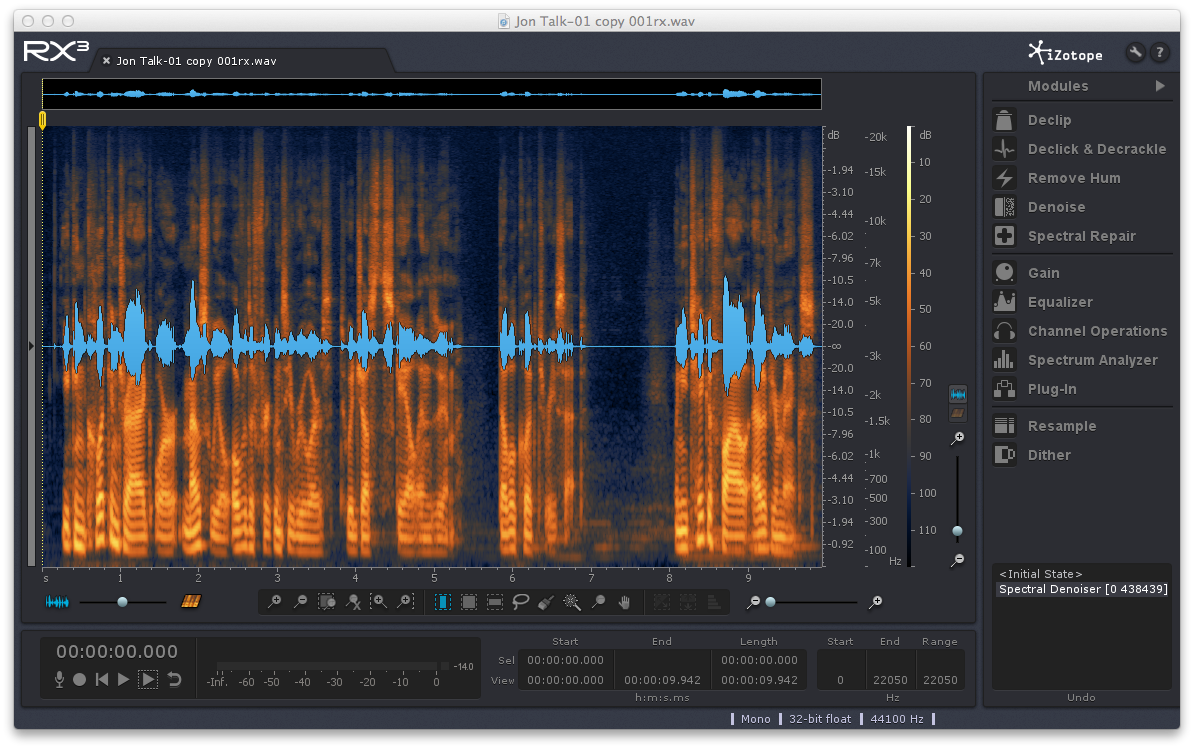
Thanks for the review 🙂
Just bought this after a trial period. Got it for $150 student discount. Just finished a film and it saved my life, without it I would have been requesting the producer to get actors back for ADR!