Inspector
Use ‘Inspector’ instead of ‘Get Info’
RT-click finder item then hold alt, “Show Inspector” will appear. Or use shortcut CMD+Option+i
This is like the Get Info window but it will not clutter up the screen and will show combined data for selections.
Resizing windows
Shift-drag will scale height and width of the window
Alt-drag will resize opposite sides at once with same center point
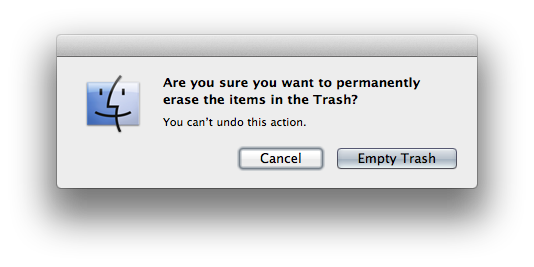 Cycle options in dialog boxes
Cycle options in dialog boxes
It’s a pain in the arse to move the mouse to click Cancel or other buttons in those pop up option windows. Hitting Return/Enter will do the default action. Use the TAB key to cycle the options, then hit the spacebar.
Hiding apps
The hide function works how minimize should.
CMD+H will hide the active window
Alt+click the desktop (or the will also hide.
Alt+CMD+click the desktop will hide all windows except finder
Alt+Cmd+click dock icon will hide all apps except the one clicked (and open it if not already open).
Close all windows
To quickly close all windows for an app: hold Option and click the X in the top left of the window
New Folder with selected items
I love this featured added in OSX Lion
Instead of making a new folder, giving it a name, grabbing items, and dragging them to the new folder, now you can just select the items, rt-click and choose “New Folder with selected items” right at the top.
CMD+Shift+N makes a new folder.
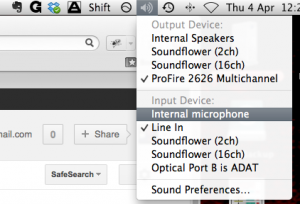 Hidden audio controls
Hidden audio controls
There are several ‘hidden’ functions dealing with your Macs audio options.
* Hold Shift to avoid the annoying click when changing the volume (or disable it completely in Sound>Sound Effects prefs)
* Alt + any volume button on the keyboard will open the sound preferences
* Alt + Shift gives you finer resolution on the volume control
* Alt + click the volume control in the menu bar to bring up a menu for quick input and output changes
Moving files
One thing that confuses many new OSX users is the lack of ‘cut’ function for files to cut and paste to a new location. On the system drive, dragging a file to a new folder will move it, but dragging to a second drive will duplicate it. Sometimes you don’t want a second copy. In OSX you copy the selected file, and use the ‘move’ command, CMD+Option+V
If you prefer drag + drop, just hold CMD.
In case you didn’t know the other files for dragging files: Option +drag will duplicate (and append a number to the file name starting at 2).
Color labels
You can color code files with the Labels function either through rt-click menu or adding the labels button to the toolbar.
I use Red for current projects, Green for recently finished projects that have been paid for, Purple for personal, Grey or none for misc
Arrange & Sort
Since OSX Lion, the Arrange function can be found in Finder. It’s great if you work in Icon view a lot, but not great if you work in list or column view. In fact there is a bug with color labels in column view, it doesn’t refresh correctly.
If you set Arrange to None, you can sort your files by name, date, label etc. by clicking the column headers.
Navigating files with the keyboard
I use Finder in List View almost exclusively because it is very easy to navigate through files and folders within the same window using just the keyboard arrows. Instead of double-clicking to open, you can use CMD+O or CMD+DownArrow. In list and column views you can use the left and right arrows to expand folders. If you push any letter key it will select the closest file starting with that letter. Pushing the same letter does NOT go to the next one though. Try typing the first 2-3 letters of the filename. Use spacebar to preview files.
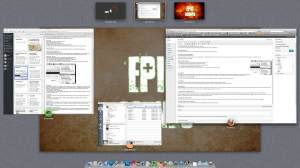
click to enlarge
Navigate dashboard and workspaces
The Control key plus arrow keys allows you to jump to the Dashboard, Mission Control, and Spaces/Desktops. The Dashboard is where helpful widgets live. Primarily I use this for a basic calculator, a couple timers, and a unit converter. Get to the Dashboard with Control+Left Arrow.
You can have multiple desktops/spaces to work in. It’s a bit like having multiple monitors. You can assign apps to any desktop from the dock icon or just click and drag them around. Control+Right Arrow moves over to the next desktop.
Mission control zooms out and shows you all open windows, the dashboard and desktops at once. Great for finding that dialog box hidden under other other windows or for moving stuff to other desktops. Control+Up Arrow shows Mission Control

* Hold Shift to avoid the annoying click when changing the volume
Mind = Blown.
also you can turn it off completely in the sound effects settings.
option+shift+volume button will increase the system volume by smaller than default increments.